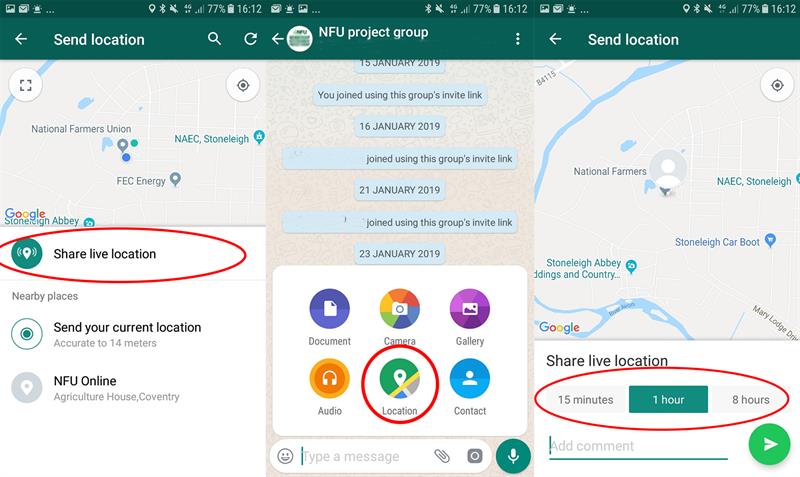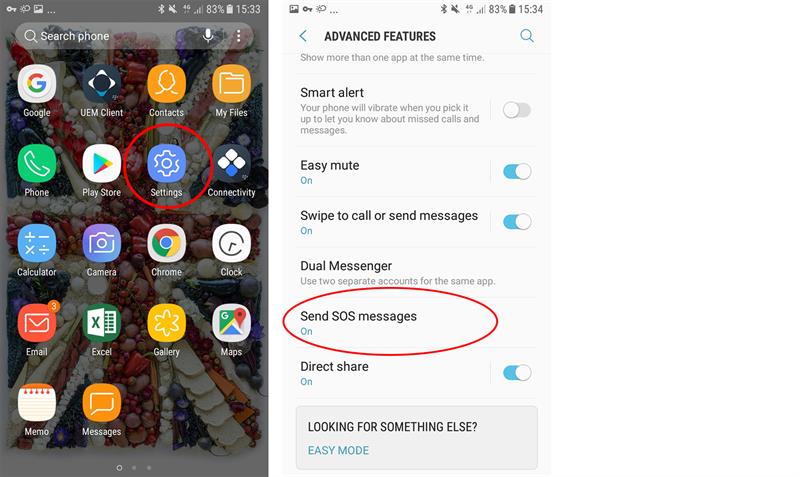Use these quick links to jump to a particular section:
Emergency SOS
Time to set up: 5mins
- Go to Settings > Advanced features > Send SOS messages.
- Turn the slide ON.
- Select who you want to send SOS messages to (up to 4).
- Tap the sliders if you want to automatically send:
- photos using front and rear camera
- and/or an audio recording
- Tap the side button 3 times to alert your emergency contacts.
These links may assist you to set up emergency SOS on other phone brands:
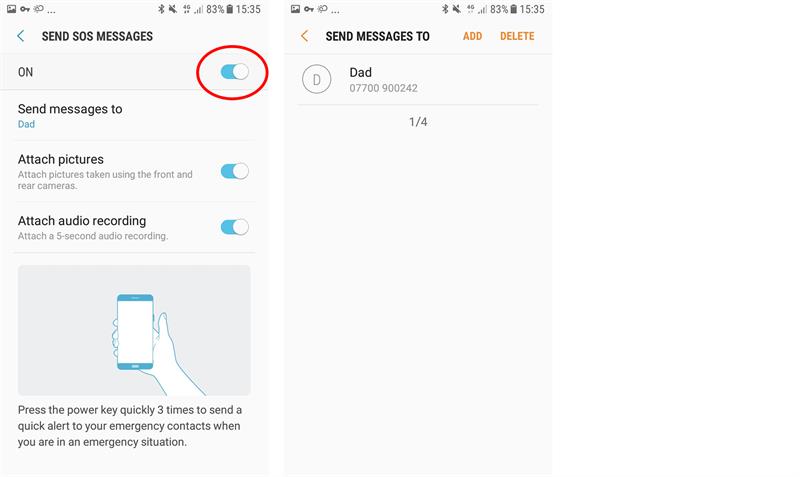
Add ‘In Case of Emergency’ (ICE contacts) – these contacts can be called without unlocking your phone:
- Go to Contacts > More options > Groups > ICE contacts and tap EDIT.
- Add the name of the contact and tap SAVE.
Add medical information which can be viewed by a third party without unlocking your phone.
- Go to Contacts > Set My Profile > scroll down/view more, then tap Emergency medical information.
- Complete the form and tap DONE.
Voice activation - call 999 using your voice
Time to set up: 5 mins
- Go to Settings > Google > Search Assistant & Voice > Voice > Voice Match then tap slider across to turn on 'Access with Voice Match'.
- Tap Retrain Voice Model to pair your voice to your phone.
- You can now summon ‘Google by saying “OK Google”. Only in an emergency, follow this by asking Google to “dial 999”.
*Don’t be tempted to try this out or you may unintentionally call the emergency services.
Not all phones support voice calling emergency services. You may need to ask to call a contact instead.
These links may assist you to set up voice control on other phone brands:
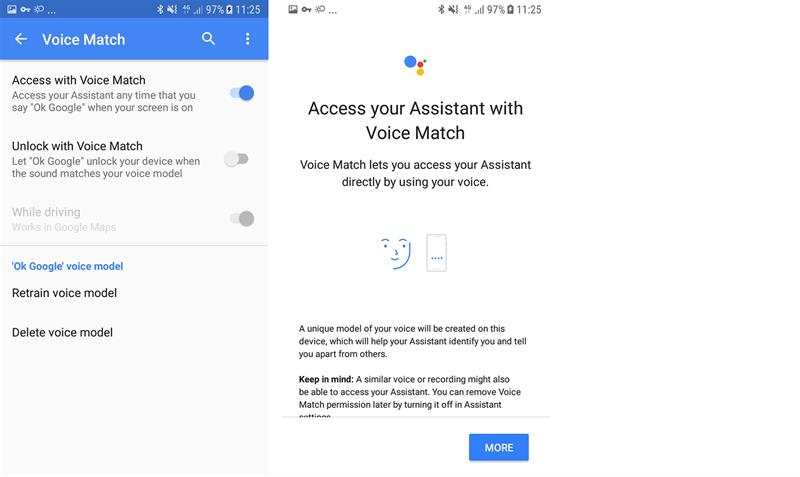
Register your phone - text 999 in an emergency
- Text the word ‘register’ to 999
- You will receive an automated text from ‘999. Read and reply with the word ‘yes’ to complete registration.
- You will receive another automated text to confirm your phone is now registered.
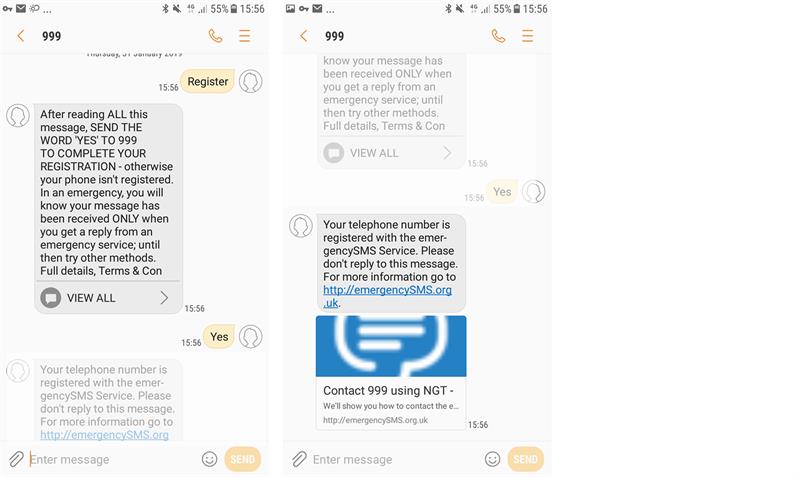
Texting 999 in an emergency:
1. Send a text to 999 briefly stating: which emergency service you need, what the emergency is and where the emergency is – be precise as possible.
Example: Ambulance. Man with leg trapped in machinery. Shed on right, Meadow Farm, Brook Lane, Kenilworth, CV8 2TZ.
2. The emergency service will then either reply asking for more information or tell you that help is on the way. It will normally take about two mins to get a reply. If you don’t get a reply within three mins, try again or find other ways of getting help.
Share your location with friends and family
Time to set up: 5-10 mins
If you want to share your location with people that use iPhone you need to use apps that work across both Android and iOS operating systems – such as WhatsApp. Be clear that employees are not obliged to share their location and it is recommended that users disable their location at the end of the working day to protect privacy.
1. Download the WhatsApp app from the Play Store (it’s free) and follow the instructions on screen to set it up.
2. Open the app and select the chats tab from the top of the screen.
If you want to share your location with a group of people, follow the steps below to set up a group. If you want to share your location with one person, create a chat with that person and skip to step 6.
3. Tap on the menu icon (3 dots) top right hand side of screen and select New Group. Search for and select contacts to add to the group, then tap Next.
4. Type in a group subject (e.g. Meadow Farm, or Smith family chat) which is the name of the group everyone will be able to see.
5. Tap Create when you’re finished. Members of the group will be notified they’ve been added to the group.
6. To share your location, tap on the paperclip icon at the bottom of the screen. This will bring up six options – select Location.
7. Tap the top option: Share your live location. You can now select how long you want to share your live location for (15mins, 1 hour, or 8 hours). You can stop sharing your live location at any time. Once the specified time period has ended your location will no longer be shared.
Return to the chat top stop sharing your live location at any time. Once the specified time period has ended your location will no longer be shared.
Don't rely on location sharing to pinpoint to a precise location. It will provide a general idea of location, useful if working across a large area.